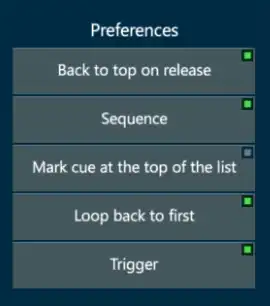Chapter 15 Macros
This chapter deals with creating and triggering Macros.
The following is covered in this chapter:
15.1 Creating Macros
Current Macros can only be created using the Teach Macro recorder. In future releases this will expand to include manually created macros. Macro time is automatically recorded with macros and the user may decide whether to enable time or ignore it.
Record a Macro:
Press [TEACH] - Vibe will enter Teach Macro record mode and the [TEACH] key will flash red.
Press editor keys or controller buttons as required.
Press [TEACH] again to terminate the recording - the [TEACH] key will stop flashing and the key presses are now stored in the Macro clipboard.
Press [STORE] [HERE] to a Macro Softkey.
OR
Press [MACRO] [#] [STORE] - The Macro is now stored.
Press [TEXT] to open the Text Pop-up and label the Macro - this is only valid directly after storing the MAcro. Alternately [Macro] [#] [TEXT] may be used at any time to label the Macro.
Record a Macro including timing: Unimplemented.
Use steps 1 ⟶ 3 to store the macro to the Macro clipboard.
Press [MACRO] [#] [TIME][STORE] - The Macro is now stored including it’s timing.
Macros may be viewed by adding the EXAM display to any of the Workspace Template pages.
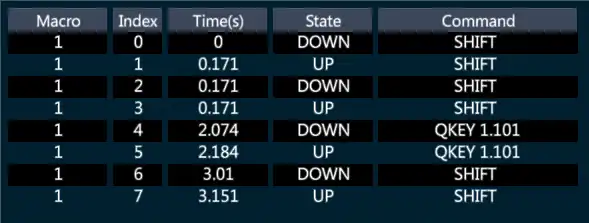
15.2 Triggrering Macros
Macros may be directly triggered using the keypad or Macro Softkeys.
Trigger a Macro using the keypad:
- [MACRO] [#] [ENTER]
Trigger a Macro using Macro Softkeys:
- Tap the required {Macro} Softkey.
Trigger a Macro from a Qkey: Currently Unimplemented - Assign the Macro to the Qkey by pressing [MACRO] [#] [HERE] to any Qkey button.
- Press the Qkey button to activate.
15.3 Attaching Macros
Macros may be attached and triggered from Qlist Cues.
Attach a Macro to a Cue:
- [CUE] [#] [MACRO] [#] [STORE]
Release a specific Macro from a Cue:
- [CUE] [#] [MACRO] [#] [RELEASE]
Release all Macros from a Cue:
- [CUE] [#] [MACRO] [RLEAEASE]
Macros are triggered when:
The Qlist is advanced to the cue with the trigger.
[GOTO] commands are used.
[CUE] [#] [GO] is used.
Back commands will not trigger Macros or Snap.
Temporarily disable triggers:
- Tap the controller display header for the Qlist that contains Macro or Snap triggers - The Qlist Properties pop-up will appear.
OR
[SETTINGS] [HERE] to any controller button and select the Qlist Properties tab.
Deselect the {Trigger} button - Triggering will be disabled for the incident of the Qlist assigned to that specific controller.