Chapter 12 Snap
👉 Take a Snap of the Vibe controllers’ live state, trigger it manually or with a cue to restore the playback configuration.
This chapter deals with storing and triggering Snapshots of the current playback state.
Chapter index:
12.1 Snaps
Snaps are Snapshots of the Playback configuration, they capture and record the current state of all Controllers including:
Current Page
Current Master Controller
Loaded Qlist
Active Cue
Slider position
Priority list (stack) at the time of the snapshot
Controller priority number
Controller slider and button assignments
Linked controllers
Rate overrides
Effect Size overrides
Effect Offset overrides
Effect Base overrides
Store a Snapshot:
Make sure that all controllers on all pages are setup, loaded, and activated exactly as you want them to be restored.
Press [STORE] [HERE] to any available {Snap} softkey.
OR Press [SNAP] [#] [STORE].
- Press [TEXT] to open the Text popup and label the Snap - this is only valid directly after storing the Snap, otherwise [SNAP] [#] [TEXT] may be used at any time.
Snaps may be viewed on the Exam view:
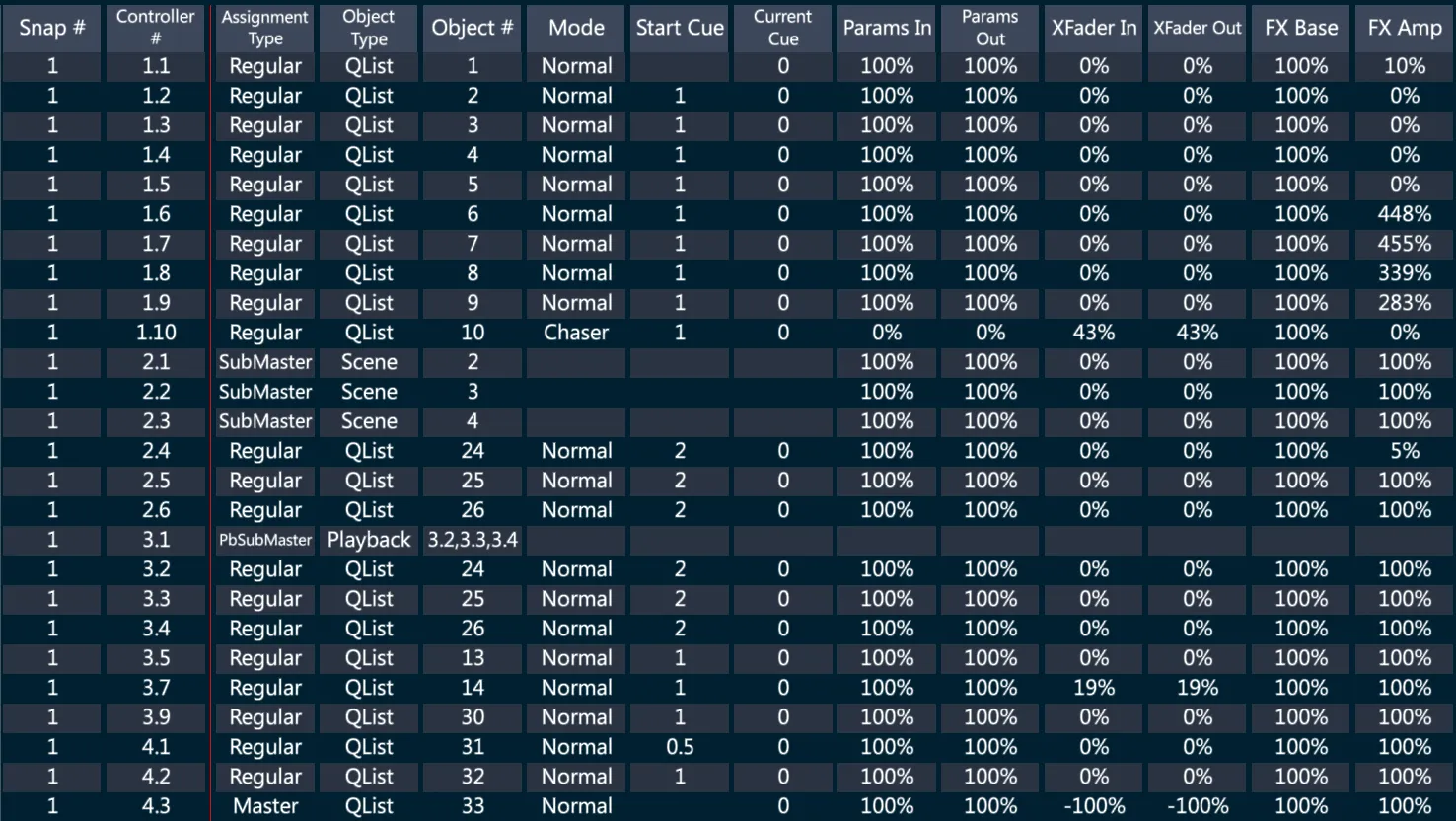
12.2 Trigger Snaps
Snaps may be directly triggered using the keypad or Snap Softkeys.
Trigger a Snap using the keypad:
- [SNAP] [#] [ENTER]
Trigger a Snap using Snap softkeys:
- Tap the required {SNAP} softkey.
Trigger a Snap from a Qkey:
Not implemented yet.
Assign the Snap to the Qkey by pressing [SNAP] [#] [HERE] to any Qkey button.
Press the Qkey button to trigger.
Snaps on Vibe are absolute: all controllers are replaced with new loaded objects and controllers without new loaded objects are cleared.
Future releases will have an option for “Page Holdover” where active objects will not be replaced until the controller is released.
Additional Snap Settings:
These additional options can be enabled or disabled in the System Settings on Defaults tab.
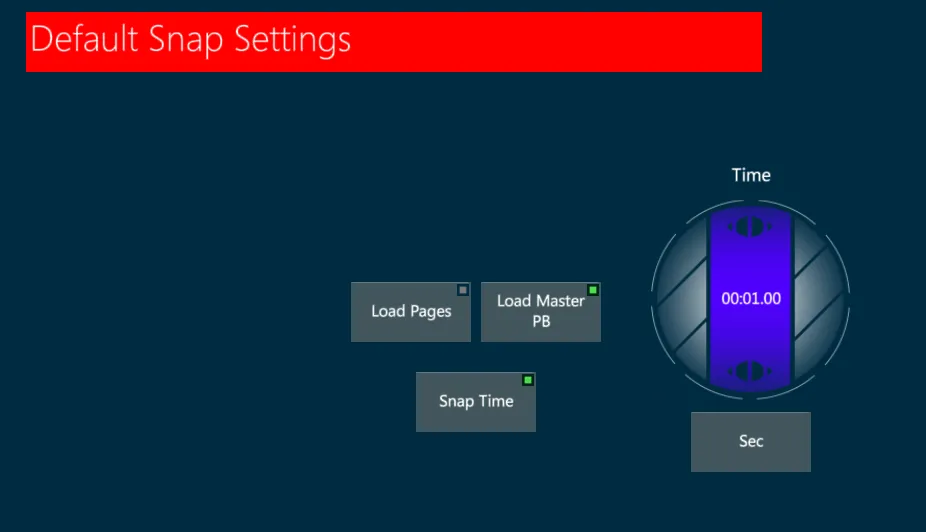
Load Pages - Restore the controllers to the page they were on when the Snap was stored.
Load Master PB - Restore the assignment of the Master Controller to the controller it was assigned to when the Snap was stored.
Snap Time - Snaps will be loaded in the Time stored, or in the default Snap Time if there is not a specific time stored.
Controller Settings Properties that affect Snaps:
Exclude from Snap - Controller will not be included when Snaps are stored.
Exclude from Override - Controller will ignore the Snap activation and will not be overridden.
12.3 Attach Snaps
Snaps may be attached and triggered from Cues. Snaps are triggered when:
The Qlist is advanced to the cue with the Snap trigger.
[GOTO] commands are used.
[CUE] [#] [GO] is used.
Back commands will not trigger Snaps.
Attach a Snap to a Cue:
- [CUE] [#] [SNAP] [#] [STORE]
Release a specific Snap from a Cue:
- [CUE] [#] [SNAP] [#] [RELEASE]
Release all Macros from a Cue:
- [CUE] [#] [SNAP] [RELEASE]
Disable triggers:
- Tap the controller display header for the Qlist that contains Macro or Snap triggers
OR [SETTINGS] [HERE] to any controller button and select the Qlist Properties tab.
- The Qlist Properties popup will appear.
- Deselect the {Trigger} button.
- Triggering will be disabled for the Qlist assigned to that specific controller.
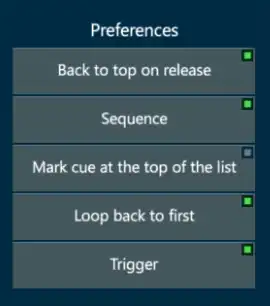
12.4 Snap Time
Snaps may be assigned a time to fade in their transitions.
When a Snap is triggered the current playback status will fade to the status stored into the Snap in the assigned Snap time.
Set a Snap Time:
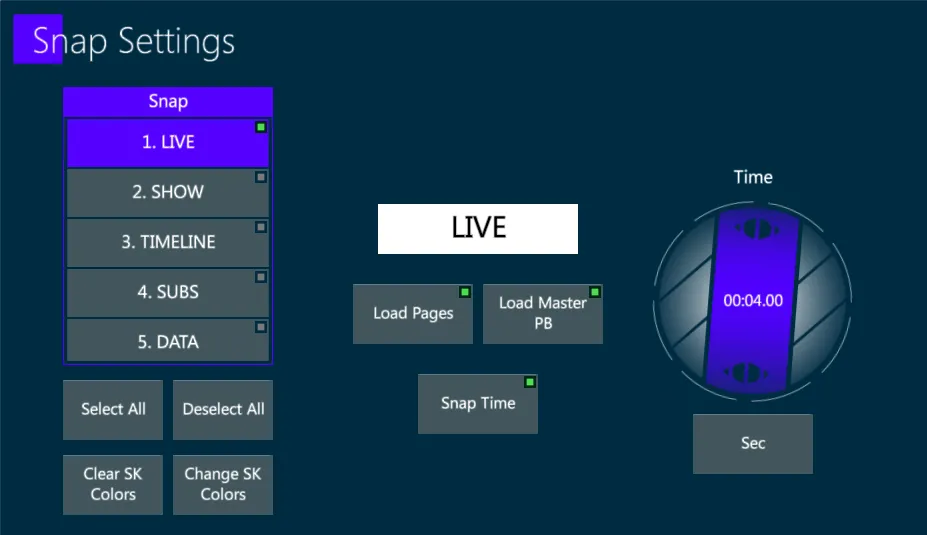
Press [SNAP] [#] [SETTINGS] - The Snap Settings popup will appear.
Toggle the {Snap Time} key On.
Adjust the Snap Time with the Virtual Time Wheel.
Close the popup by using [ENTER] or tapping Apply.